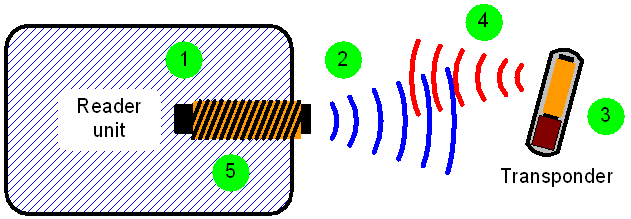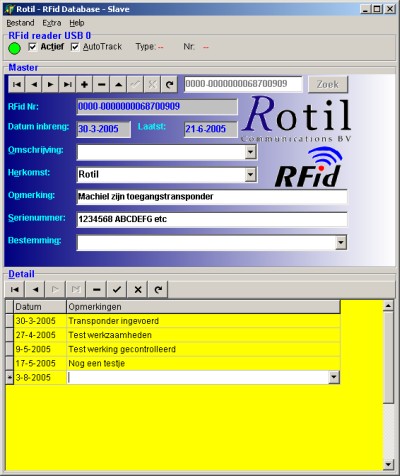Top 10 Secret Features of iOS 7

Apple
released iOS 7 to the public this week, providing a new design and a
handful of cool features to iPhone- and iPad-lovers everywhere, but some
of the best stuff lurks beneath the surface. Apple failed to advertise
quite a few awesome features. These are our top 10.
10. You Can Wipe Your Device After Too Many Failed Password Attempts

Want
to protect your data on your phone? You need a password. People can
crack passwords, however, so if you want to be extra safe you need to
wipe the data from your phone after they fail to enter your password
correctly too many times. 10 times, in fact. Jump into Settings ->
General -> Passcode Lock to find and option called Erase Data all the
way at the bottom. If you enable it, your phone will wipe itself out
if someone tries to access it and fails 10 times.
9. Siri Can Handle Your Calls

In
addition to her (or now his, if you prefer) new voice, Siri can manage
your call log for you. Need to listen to a voicemail? Just ask. Want
to call back whoever just rang and you missed? Siri can handle that,
too. Just make the request and she (or he) will take care of the rest.
8. You Can Change Your AirDrop Visibility

AirDrop makes it super easy to share files with other iOS 7 users in your vicinity, but perhaps you don't want everyone
knowing you're ready and willing. If you want to place restrictions on
who can send you files, you can just bring up Control Center and click
on the AirDrop section towards the bottom left. You can decide if
everyone, no one, or only contacts can see you. That way you'll only
get file requests from the people you want—even if that's nobody.
7. Night Mode for Maps Avoids Blinding You While Driving
 Expand
Expand
Sometimes
you don't want a bright white screen in your face, like when you're
driving somewhere at night. Apple's Maps app automatically adjusts
based on the time and provides you with a darker interface so you don't
blind yourself while driving. You get this feature whether you like it
or not, so there's no need to figure out how to turn it on.
6. The Compass App Includes a Spirit Level

Got
a few crooked picture frames? The built-in Compass app now has a
secret second page with a spirit level. Just line it up against the
wall until you get a balanced zero degrees and then you'll know you're
hanging things straight.
5. Messages Provides Time Stamps

Ever
need to know when a specific message arrived? You can now find out by
checking its timestamp in the Messages app. Just swipe on over from the
right side of any conversation and you'll see when each message came
in.
4. iPhones Automatically Join Trusted Free Wi-Fi Hotspots

iOS
7 makes joining free, trusted Wi-Fi hotspots much easier because you
don't have to do anything at all. If you come in contact with AT&T
Wi-Fi, for example, your iPhone will connect automatically and save you
the hassle.
3. Mail Can Mark All Messages as Read

Remember
how you used to have to exploit an iOS bug to mark all your emails as
read? Now you don't! You can just tap the "Mark All" text at the
bottom of your mail list and tell iOS 7 what you want.
2. You Can Make Audio-Only FaceTime Calls

You
don't have to make a call with just your face. If you want to reach
another iOS or OS X user without burning up your cellular minutes, or
you just look like crap and don't want anyone to see you, then you can
ring them via FaceTime. Just initiate the call the same way you would
with video but click the phone icon instead.
1. You Can Block Calls and Messages

For
quite some time you couldn't block calls through iOS, allowing annoying
people to bother you unless you could get your carrier to handle the
task. Harassment sucks in any form, and we're very happy to see Apple
taking measures to stop it. If you want to block someone from sending
you a call or message, you just need to hop into Settings -> Phone
and/or Settings -> Messages and find the Blocked section toward the
bottom. Tap it and add any people you don't want. You can always
remove them if you change your mind.
http://lifehacker.com/top-10-secret-features-of-ios-7-1336967278@MelaniePinola